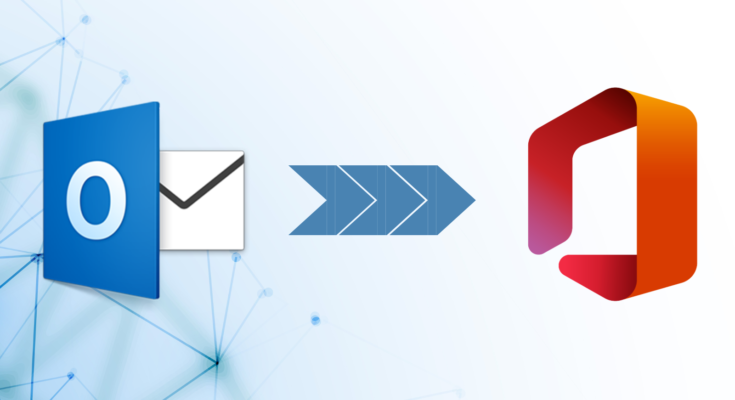If you are moving to Office 365 cloud-based service, then you also migrate all your mailboxes. Many users already have a PST file that keeps all the data, and they are looking to move their PST file data to Office 365. For this, users must use a reliable PST to Office 365 Migration Tool to import all their data to MS Office 365.
In this article, we will learn about the solutions to perform this importing task in a nice way. We will give a solution that you can perform with the help of an Outlook email client to perform this migration process and, second, as we mentioned above, a professional PST file Migration Tool.
What are the advantages of choosing Office 365?
Switching to Office 365 has several benefits that make email managing tasks easy for all users. What will users get after shifting to Office 365 cloud-based Saas?
Remote accessibility: Users do not think about the issue related to accessibility as it is easily accessible from anywhere at any time.
Simple to use: The GUI of the Office 365 cloud-based Saas is straightforward, which makes it simple to use for all users.
Easy to access multiple accounts: Many users have concerns that they have multiple accounts and they want to access them at once. So, if you are also concerned the same, then you do not need to think about it anymore as Office 365 allows accessing multiple accounts.
Data Security: Office 365 keeps the user’s data secure. So, users do not need to think about the data security concern in Office 365.
Cost-effective: Office 365 is cost-effective to all users, even if it offers a subscription plan for individual users to large enterprises.
Variety of Products: Users will get various products by choosing Office 365, such as Outlook, Skype, Yammer, etc. Moreover, most users are familiar with Microsoft products such as MS Word, Excel, etc.
Ways to import PST to Office 365
Users can go with this importing task with the help of the manual method or using a professional PST to Office 365 Migration Tool. Here, we will give you both methods and procedures so that you can understand the stepwise procedure of both ones. Users do not require paying anything for the manual method to complete this importing process. So, check out the below paragraph to understand how the manual method works to make this task.
Upload PST to Office 365 using the manual method
In this manual method, we will use the Outlook Import/Export option to import PST to Office 365. Now, we are going to share a step-by-step process to initiate this importing task manually.
Step1: Open the MS Outlook program in your system.
Step 2: Choose the File menu.
Step 3: Click the Open & Export option from the File menu.
Step4: Hit the Import/Export option.
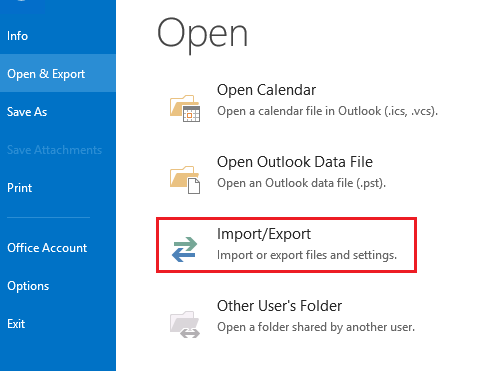
Step 5: The following window will pop up; here, press the Import from another file or program option. Tap the Next button.

Step 6: Pick the Outlook data file (.pst) option and click Next.
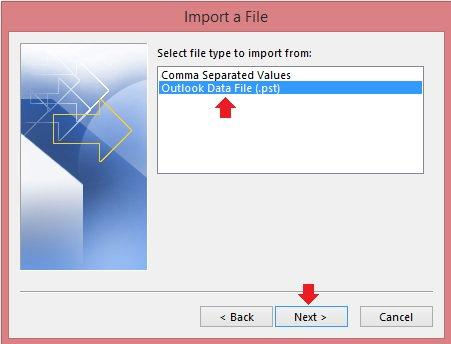
Step7: Now, choose the Browse button and select the file that you want to import.
Step 8: Then tap the Next button.
Step 9: Select the Import items into the same folder in option and press the Finish button.
The process will run to import PST to Office 365 after pressing the Finish button. The time of the process will depend on the size of the mailbox that users have processed in this manual method.
Disadvantages of the manual method
The users who choose a professional tool are likely more as compared to the manual method to migrate PST to Office 365 environment. It is because the manual method has a lot of drawbacks. Some of them are listed below.
- The manual method may take ample time to complete the PST file-importing process.
- Technical expertise is a must to operate the manual method to upload PST files into Office 365.
- This method can only process a single mailbox at a time, so users who have multiple files need to run the process again and again.
- Sometimes, it gets failed to import PST files with 100% accuracy.
So, that is why most users look to use a professional PST to Office 365 Migration Tool to complete this task. In the next section, we have shared fantastic software that will run this process simply.
The best way to import Outlook PST to MS Office 365
In the above section, we have learned why there are most users who are choosing a professional third-party tool to perform this task. Therefore, we suggest users to try the Shoviv PST to Office 365 Migration Tool for initiating this process. This tool works in a hassle-free way and allows the addition of all-size PST files. Moreover, users can include various PST files at a time in this software.
It offers a filter option as well that users can use to select specific items to migrate into Office 365. This software also provides an option to move the PST file directly into Live Exchange Server. Also, users can save PST files into EML, HTML, MSG, etc., file formats using this tool. It perfectly maintains the originality of folder hierarchy and metadata of emails.
Follow these steps to move your PST file into MS Office 365 in an effortless way.
Step1: Run the Shoviv PST to Office 365 Migration Tool in your system.
Step 2: Go to the Add OST/PST Files to add a PST file.
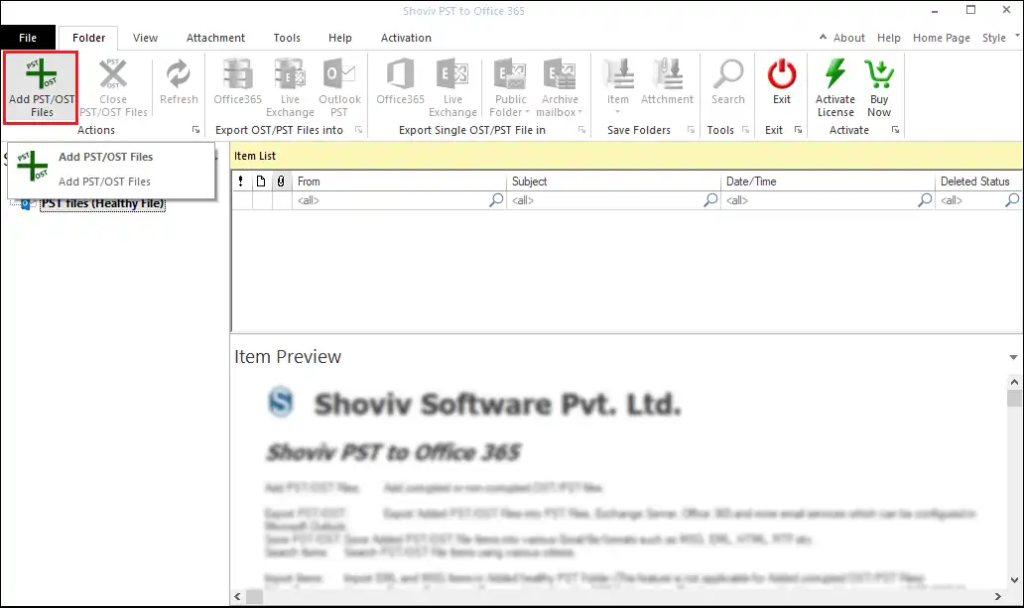
Step 3: Here, you can select healthy and also corrupt PST files. Click Ok.
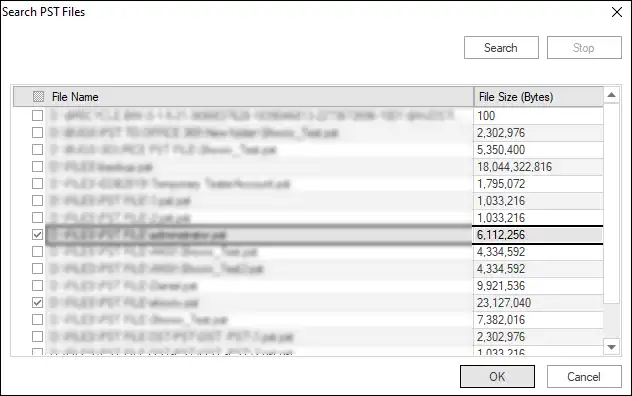
Step4: Then select Office 365 tab in the ribbon bar.
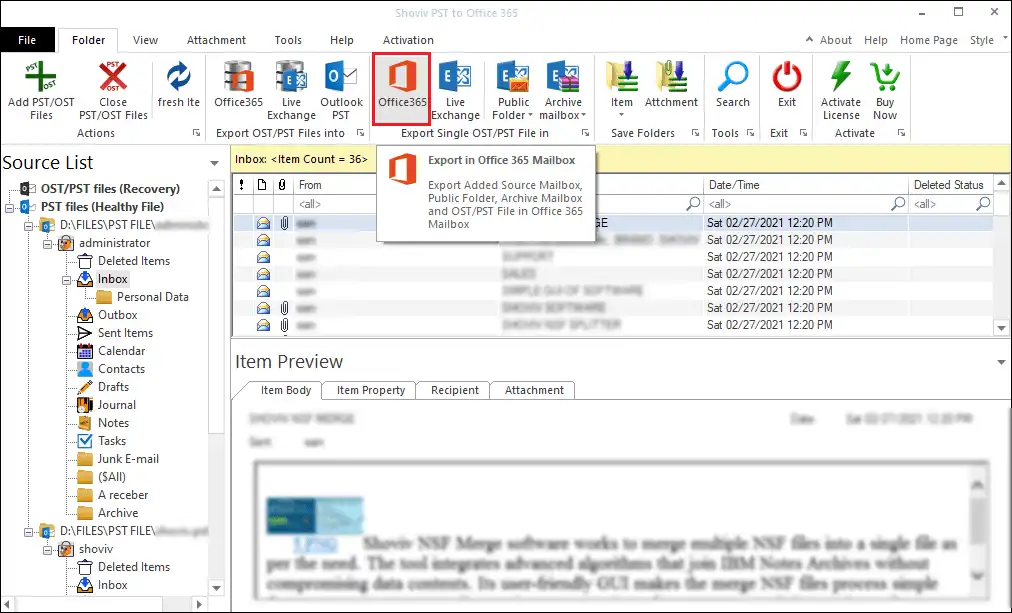
Step 5: Check/Uncheck the subfolders list and press the Next button.
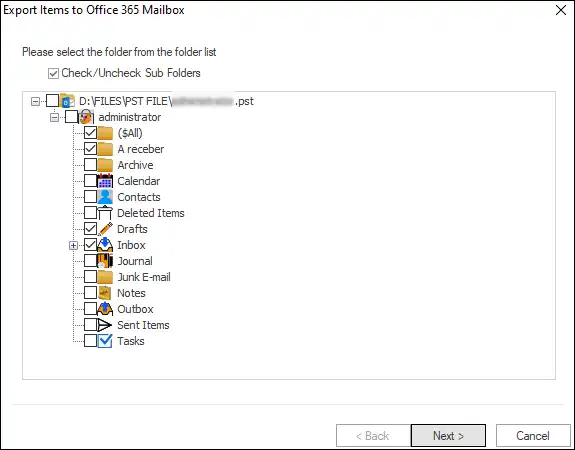
Step 6: Select Office 365 Profile and choose an option from Export in. Go forward with the Next button.
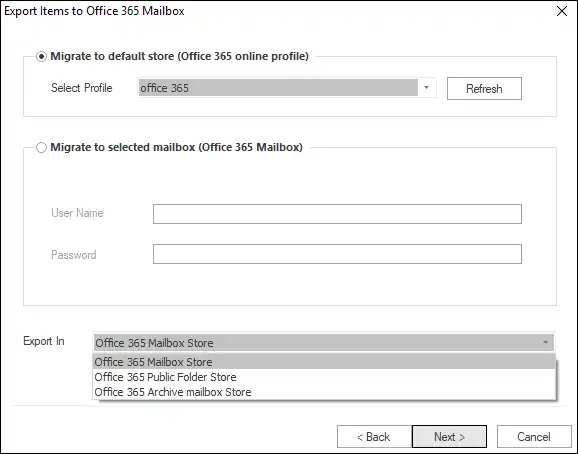
Step7: Now, apply filters as per your requirements and hit the Next button.
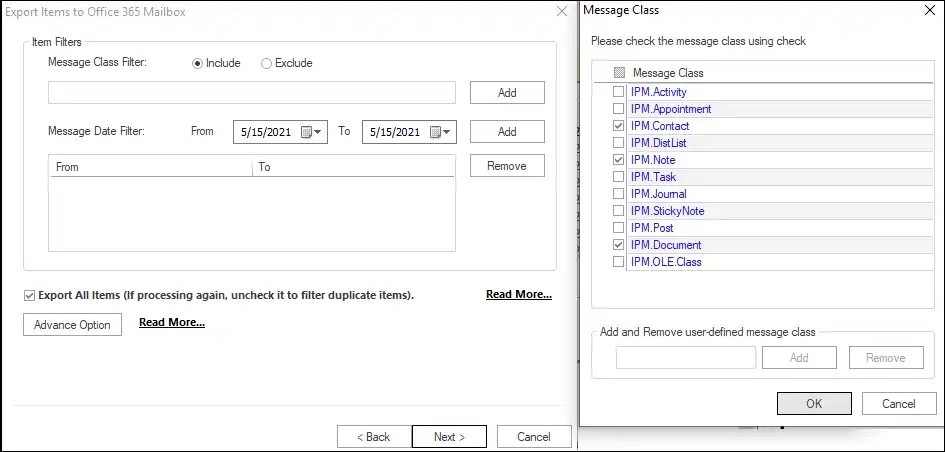
Step 8: The process will begin.
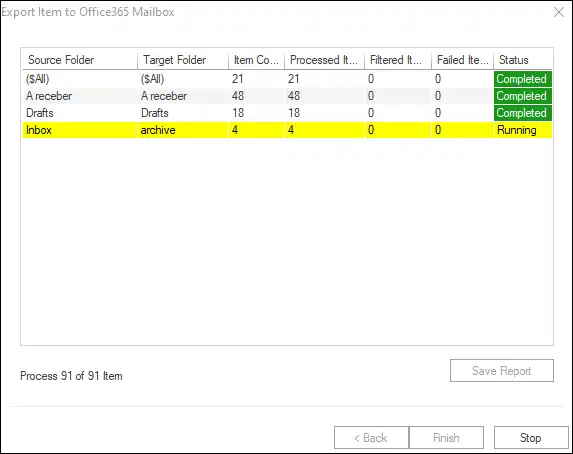
Step 9: At last, tap the Ok and the Finish button.
Also Read: How to Repair Outlook PST Files – Step By Step Guide
Final Words
At the end of this article, we suggest users use the Shoviv PST to Office 365 Migration Tool to complete this process. Users can also try its free trial version, which allows them to process the first 50 items per folder freely. Also, users can explore more about its features by using its free trial version.