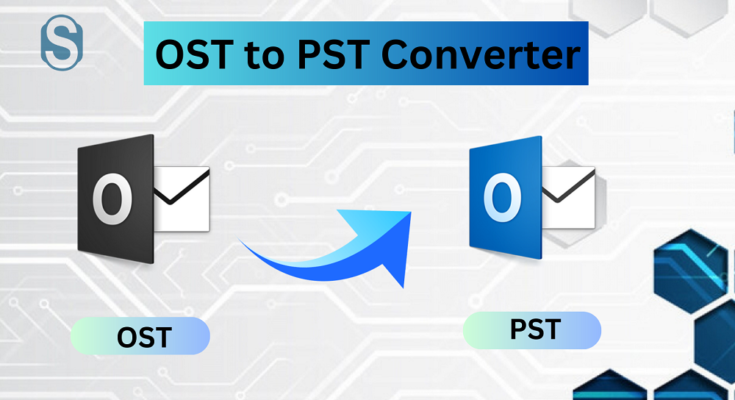If users have the perfect guidance, then the OST to PST Converter task is not complicated to execute. Users who are looking for a solution to perform this task have already known about the OST and PST file formats. So, read this guide until the end to learn all about this conversion task.
Why converting Outlook OST to PST is in trend?
- PST file format is easily accessible and portable to local storage, so transferring data from one system to another will become easy by converting the OST to PST format.
- If the size of the OST file becomes larger, then there are high chances of data corruption. In such a case, conversion of the OST file into PST is beneficial.
- Sometimes, due to sudden power failure, the chances of corruption are increased.
To overcome from these issues, users look to perform the OST to PST Converter process. For this, users search for the best way to complete this task in a simple way. In the following paragraph, we have elaborated on the methods to accomplish this task.
Strategies to convert OST to PST file format
Users can choose either the manual or professional method to perform this conversion process. There are various manual methods available to convert OST to PST format. So, let us discuss all the manual methods and their procedure to complete this conversion process.
Manual ways for OST to Outlook PST file conversion
Method 1: Moving OST file data to PST using Outlook Import/Export
Step1: Run the Microsoft Outlook program in your system.
Step2: Choose the Open & Export option from the File menu.
Step3: After that, click the Import/Export option.
Step4: Now, select the Export to a file option and tap the Next button.
Step5: Choose Outlook data file (.pst) and press Next.
Step6: Pick the mailbox folder that you want to proceed with. Tick the Include subfolders option if needed.
Step7: Browse the path where you want to save the PST file and click the Finish button.
Method 2: Use the Outlook Archive method to import OST to Outlook PST format
Step1: Start the Microsoft Outlook application in your system.
Step2: Choose the File menu and then Cleanup Tools.
Step3: Go to the Archive option and select the Archive this folder and all subfolders option.
Step4: Set the date according to your needs from the Archive items older than option.
Step5: Press on the Browse button and choose the location where you want to save the archived file.
Step6: Now, provide the file name and hit on the Ok.
Method 3: Convert OST to PST format using Drag and Drop technique
Step1: Open and run the MS Outlook program.
Step2: Go to the More items option and select the Outlook data file.
Step3: Create and open the Outlook data file, and provide the file name to create a new Outlook PST file. After that, press the Ok button.
Step4: Tap the New folder option from the Folder tab.
Step5: Copy all the data from the folder and paste them into the newly created folder.
These manual methods will help you to perform the OST to PST converter task. However, these methods have some limitations in processing this conversion task. To learn all about their limitations, read the below-mentioned paragraph.
Limitations of the manual approaches
- These methods take ample time to move the OST file data into Outlook PST file format.
- Users also need technical skills to import OST to Outlook PST format with the help of manual methods.
- There is no guarantee of maintaining the folder structure and data integrity.
No one wants to take the risk of processing this conversion task with the help of manual methods. So, use the professional OST to PST Converter Tool to eliminate these limitations and process this task in an effortless way. We all know finding the best tool to accomplish this task is not easy. Therefore, we have shared a third-party tool in the next paragraph so that users can check out the features and working of this tool.
Shoviv third-party tool for converting OST file data into PST format
Shoviv OST to PST Converter Tool is an outstanding software that converts various OST files into PST format in a single go. No data will harm if you move with this tool to make this conversion process. It also maintains the structure of the folder and data integrity while converting the OST into Outlook PST format. This software offers a user-friendly GUI; all one can easily import ost to Outlook PST file format without any concern.
Users even can choose the desired items to move the selective items of the OST file into PST format. Along with the PST conversion, this software also offers HTML, vCard, MSG, etc., file formats to save the OST file. Now, we are going to share the step-by-step process of this software to convert OST to PST format.
Step-by-step process to transfer OST file data into PST format using Shoviv software
Here, we will share all the steps that users need to follow to complete this conversion process with the help of the Shoviv professional tool. So, learn all the steps carefully to simplify this process.
Step1: Open the Shoviv OST to PST Converter Tool and go to the Add OST files option.
Step2: Choose the OST file that you want to convert and click Ok.
Step3: Tap the OST to PST tab and check or uncheck the subfolders list. Then, press Next.
Step4: Select the option to save OST file data into an Existing or new PST file. Click the Next button.
Step5: Use the Filter option according to your requirements and hit Next.
Step6: The process of OST to PST converter will run in the Next window.
Step7: Click Ok and then, Finish after completing the conversion process.
Conclusion
This guide has taught us about the conversion procedure of the manual and professional third-party tool. However, we have learned the difficulties of the manual methods in processing this task. So, at the end of this guide, we suggest users choose the Shoviv OST to PST Converter Tool to accomplish this process. Users also check out its features deeply by using its free trial version.