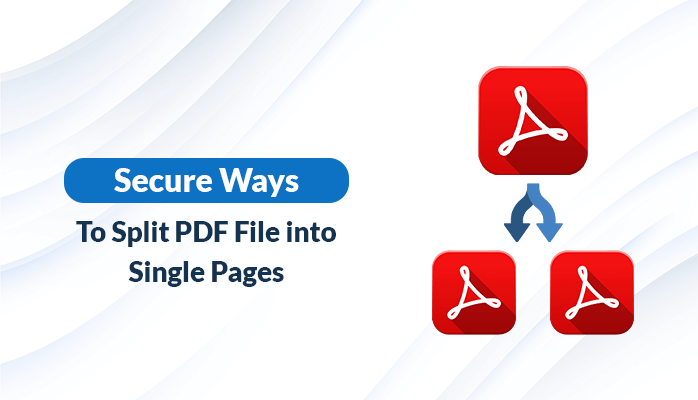Summary: If you have a PDF file, sent by someone with multiple pages and is unable to run properly on your device then, you get in trouble and started to seek a solution to break this file into individual pages. Stop your cursor here, and read this blog patiently. In this article, we will handover you some effective techniques, which will accomplish your need to split PDF into single pages easily.
Introduction
PDF is the most secured and widely used file format globally. Many users are inclined towards PDF formats than other file formats, because of the salient features provided by Portable Document Format (.pdf). It can include your images, links, texts, audio files, and more items. A PDF file could be of various pages but, when a user wants to read the file, started showing the issues like some of the texts not being shown between the pages, links, images not showing properly, etc. So, there is only one solution to these troubles, you need to split PDF into single pages, which will make you easily readable the file through single pages.
Before starting the methods to split the .pdf files into single pages, let’s go through the reasons to know why the users are in need to perform this task.
Advantages of Split PDF File into Single Pages
Here are pointed out some of the benefits which fulfill the user’s need to separate their PDF files into single pages.
- You can view the information easily with a single-page document.
- It will take your low storage space to store.
- You can send single-page PDF files quickly even, with a low internet connection.
- You are allowed to remove unnecessary pages from multiple pages PDF files by dividing PDF into single pages.
The above-mentioned are the most common reasons, which insist users to separate PDF into single pages. However, splitting large PDF files helps users to extract data from PDF to excel format. Now, Let’s discuss the manual procedures to break the PDF file into single pages instantly.
Manual Procedure to Split PDF into Single Pages
This method will help you to break your PDF into multiple pages with the help of Chrome Web Browser. Follow the below-given process to split PDF.
- Choose a PDF file that contains multiple pages and right-click on it.
- Next, click on Open With and select Chrome.
- In the browser, hit the Print option.
- Here, from the drop-down menu select the Save as PDF option.
- Under the Pages tab, hit the Custom option and enter the number of pages that you want in a single page.
- Finally, click on the Save button, and it will give you a PDF file with a single page.
The above steps are enough to break PDF into single pages. But you can experience, the steps are lengthy and complex, and you need to perform without missing any steps. Also, sometimes the content of the PDF file missing after splitting a .pdf. Therefore, use a professional tool to break your PDF into single pages without facing any limitations.
Advanced Approach to Split PDF into Single Pages
Cigati PDF File Splitter Tool is one of the most advanced utilities which divide PDF into single pages smoothly. It divides PDF into single pages with the original formatting available in the PDF file. The utility also comes up with many additional advantages such as it offers you password protection for the newly created document, it provides an option to modify the file details of the new split PDFs, etc., which complete your all needs related to a PDF.
Furthermore, go to know the steps to see how you can divide a PDF into multiple pages with the help of software.
Steps to Split Multiple PDF into Single Pages
Follow the steps sequentially to complete the process of splitting the large PDF files into smaller parts.
- Install and Run the Cigati PDF Splitter Tool.
- After that, click on the Select PDF button.
- Here, choose the PDF file that you want to split and hit on Open to add the file.
- Now, click on Next to move toward the next process.
- Afterward, click the required options you need, and hit the Next button.
- Now, manage the additional fields according to you.
- Next, enter the output file name of your choice and click Path to Save to provide the location for output files.
- At last, hit the Split button to split the PDF file.
- Finally, you have divided the PDF file into single pages click OK to finish.
Conclusion
In this blog, you have seen there we have solved your query about how to split PDF into single pages. For this, a manual method provides to you which we have done with the help of Chrome. But, there we face some drawbacks in the manual method so, you have the option to opt for an automated tool, which splits your large-sized PDFs into single document format in no time.