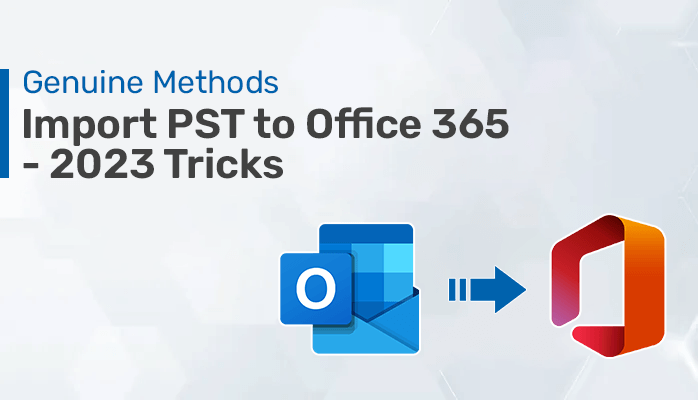If you are looking for an effective solution to import PST to Office 365, then you are on the right page. This blog discusses different approaches to make the migration process effortless. So, stick to the blog till the end.
Microsoft Office 365 is a popular cloud-based server used for managing emails. It also provides multiple advanced features that make it the most opted solution by many users. Many users want to upload PST file to Office 365, as Office 365 allows users to access data from anywhere and at any time. Now, without any further delay, let’s move to the solution part.
How to Import PST Files into Office 365 Account?
Migrating PST files to Office 365 accounts consists of several approaches. Users can either opt for the DIY method and perform multiple steps or opt for the professional solution to make the migration process easier. We will talk about these approaches in depth.
Besides this, if you are looking for a reliable solution for migrating PST files to CSV, PDF, EML, etc. You can opt for the professional PST Converter Tool.
Native Solution to Migrate Outlook to Office 365
The manual method for exporting Outlook PST files to Office 365 accounts is a free approach. Also, you do not require any additional tool to migrate your mailbox data. There are 2 manual methods to import PST to Office 365 effectively. We have mentioned both approaches below.
#Method 1: Use the Azure AzCopy Tool
The process of uploading the PST files to an Office 365 account using the Azure AzCopy consists of several steps. You have to follow every step in the correct sequence for secure and effective migration. Below are the steps to export PST to Office 365 via Azure AzCopy.
Step 1: MS Exchange Admin Center
- Launch Office 365 and Sign in using the credentials.
- Go to App Launcher and then click on the Admin option.
- After opening the Microsoft 365 Admin center, click on Show All option.
- Now, navigate to the Exchange center and open the Exchange Admin center.
- Under the Roles tab section, select the Admin Roles option.
- After that, click on the Add Roles Group option and enter the required details to create Import/Export roles.
- Lastly, click on the Add Role Group button to complete the process.
Step 2: Generate Import Job in Compliance Centre
- Under the Office 365 Admin center, select the Compliance option.
- Now, choose the Information Governance tab.
- After that, choose Import>> New Import Job.
- Enter the desired Job name and tap on Next.
- Click on Upload data and proceed further.
- Tap on the Show Network to Upload SAS URL option and copy it.
- After copying the URL, click on Download Azure AzCopy.
Step 3: Move Data to Azure Storage
Azure AzCopy tool allows users to move PST files to the Azure blob storage and then Add PST file to Office 365 from the blob storage. Follow the below steps correctly to import PST files.
- Open the Text File and enter the below command.
azcopy.exe copy “<Source location of PST files>” “<SAS URL>”
- Provide the required details in the above command.
- Source Location of PST File – Enter the location of the PST file on your device.
- SAS URL – The URL you copied while creating a new import job.
- Lastly, open the Azure AzCopy tool and paste the Text file.
Step 4: Creating a Mapping File
To import PST to Office 365, users need to create a mapping file. The mapping file is a CSV file format containing the migration process’s details.
Step 5: Move PST to Office 365
- Navigate to the Import Job creation page and check the required options.
- Now, click Select Mapping File and update and validate the mapping file.
- After that, click on the Ready to Import to Office 365 option and tap on Import to Office 365.
- Finally, hit the Import data button to complete the Migration process.
#Method 2: Export PST Files using Outlook
To migrate a PST file to an Office 365 account via MS Outlook, your Office 365 account must be configured in the Outlook application. After that, follow the below steps.
- Launch Outlook and go to the File menu.
- Click on the Open & Export tab and navigate to the Import/Export option.
- Now, choose Import from another file or program and select Outlook data file (.pst).
- After that, browse and select the desired PST file and click Open.
- Opt for the desired mailbox folder and hit the Finish button.
Downsides of the Native Solution
Here are some of the most significant reasons why the manual approach is not the best solution.
- This manual approach to importing PST to Office 365 is a lengthy and time taking process.
- Users may face difficulties in migrating multiple PST files using this approach.
- It is a complex process and requires good technical knowledge for execution.
- High risk of data corruption or data loss while performing this approach.
Now, if the manual solution has multiple downsides, what is the best solution for users? To eliminate the above-said drawbacks, we recommend going with the professional solution.
Expert Solution to Import PST to Office 365
Using the Professional PST to Office 365 Migration Tool is one of the most recommended solutions by many experts. This method allows users to migrate Outlook to Office 365 in bulk with or without attachments. During the entire process, it keeps data structure and integrity intact. It avoids any repetition of similar emails and also enables the migration of selective emails of specific dates. Also, you can use this application on any version of your Windows OS.
Procedure to Upload PST File to Office 365
- Run the PST to Office 365 Migration Tool on your device.
- Click on the Browse option and add the desired PST files.
- Check the Mailbox preview from the displayed tree structure and click Next.
- Enter the Office 365 credentials and tap on Sign in.
- Finally, hit the Convert button to move PST to Office 365.
Also Read: How to Migrate Mac OLM to Apple Mail on Mac- Complete Guide
Conclusion
In this article, we have discussed different techniques to import PST to Office 365. The manual approach is a tedious process and requires good technical knowledge to perform the task. Therefore, using the professional PST Migration Tool is the best choice. It provides quick results with 100% accuracy and zero data alteration.