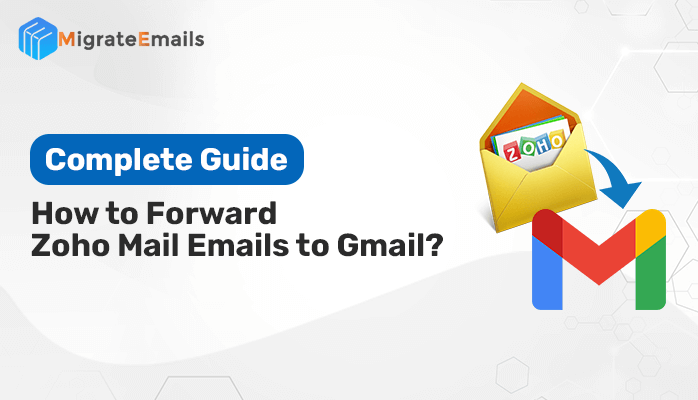Are you searching for a stable method to forward Zoho Mail emails to Gmail? There are many techniques available on the internet but they might be confusing for non-technical users. In this article, we will discuss the two possible approaches to sync Zoho Mail with Gmail efficiently.
Zoho Mail is a widely used email client by many small business owners. However, it has a complicated interface due to which many users want to setup Zoho Mail in Gmail. Before, we jump on the solutions. Let’s look at some of the features that Gmail provides to its users.
Why Forward Zoho Mail to Gmail?
- Gmail is a free email client and offers various Google Workspace apps to make work easier.
- It offers a simple GUI that makes it easy to use by all users.
- Gmail provides better data security as compared to Zoho Mail.
- The advanced spam filter feature makes emails easier to manage.
These are the common reasons, why users want to configure their Zoho Mail account to Gmail, We will now answer the most frequently asked query “How do I send an email from my Zoho Mail account using Gmail?”
Manual Solution to Sync Zoho Mail with Gmail
The manual approach to forward Zoho mail emails to Gmail is a three steps process. Follow each of these steps carefully to sync your Zoho Mail account.
#Step 1: Enable Zoho Mail IMAP Access
- Launch Zoho Mail and Sign in using the credentials.
- Navigate to the Zoho Mail dashboard and click on Settings.
- Now, in settings, tap on the Email Forwarding IMAP/POP option.
- After that, enter the desired Gmail email address and press on Verify link option.
- Open the confirmation email in the Zoho Mail and copy it.
- Paste the confirmation code in the Zoho setting wizard. Confirm Email forwarding request.
#Steps 2: Sync Gmail Account with Zoho Account
- Sign into your Gmail account and go to Settings.
- Click on See All Settings and go to Account and Import tab.
- Now, click on the Add another email address option.
- After that, enter your name and Zoho email address and click on the Next button.
- To configure your mail enter the SMTP server, and select Port Number. Click on Add account.
- Finally, Press the Confirm button to forward Zoho Mail account to Gmail.
#Step 3: Updating Email Address in Gmail
- Open Gmail again and go to Settings.
- Tap on See All Settings and go to the Accounts and Import tab.
- Choose the recently added Email Address and tap on Mark as Default
Limitations of the Native Solution
- Users need good technical knowledge to perform the Zoho to Gmail Migration.
- It is a lengthy and time-consuming process.
- Data loss or data mismanagement can take place.
- Users can opt to save the attachments separately using this approach.
Expert Solution to Forward Zoho Mail Accounts to Gmail
Using the professional Zoho Migration Tool, users can easily connect Zoho Mail to Gmail. This approach enables users to migrate Zoho emails to Gmail in bulk with or without attachments. It maintains the data structure throughout the migration process and also facilitates removing identical emails during the migration process. This method also enables users to export emails from Zoho Mail to PST, PDF, MSG, etc. It also helps to migrate Zoho Mail to Office365, Thunderbird, AOL, etc.
Steps to Setup Zoho Mail in Gmail
- Install and Run the Zoho Migration Tool on your device.
- Enter the Zoho Credentials and tap on Sign in.
- Select the desired mailbox items from the preview option.
- Opt for Gmail as the resultant email client from the Save As menu.
- Now, enter the Gmail Credentials and again tap on Sign in.
- At last, tap on the Convert button to start the migration process.
Also Read: PST to Office 365 Migration Tool – Step By Step Guide
Conclusion
In this blog, we have answered the frequently asked query to forward Zoho Mail emails to Gmail. The manual method to perform this configuration process is complex and time-consuming. Therefore, many tech users prefer using a professional solution to make the migration process easy and quick.