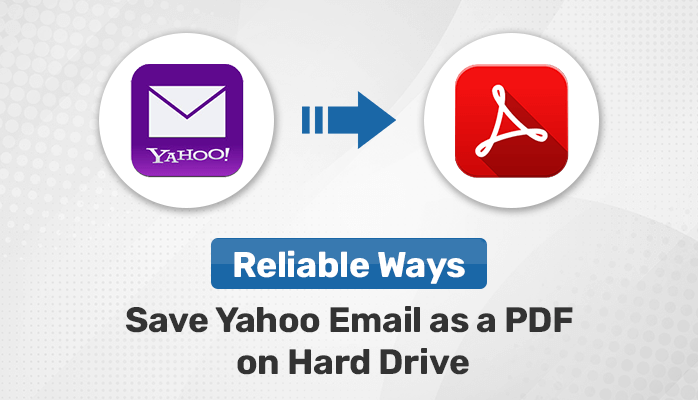Introduction: In today’s digital age, email is an essential mode of communication, and Yahoo Mail is a popular platform for sending and receiving messages. However, there may be instances where you need to save an important email as a PDF document for record-keeping or sharing purposes. Fortunately, Yahoo Mail provides a simple method to convert your emails into PDF format, allowing you to preserve their content and formatting. In this article, we will explore the steps to save Yahoo email as PDF file manually and with the help of Yahoo Backup Tool and discuss some of the benefits of doing so.
Reasons to Download Yahoo Emails as PDF
There are several reasons why you may want to save your Yahoo emails as PDF files, including:
- Archiving: Saving emails as PDFs provides a simple and convenient way to archive important messages. PDF files are easily searchable and can be stored on your local drive or cloud storage for safekeeping.
- Legal purposes: If you need to provide evidence of communication for legal reasons, saving the email as a PDF can help ensure its authenticity and preserve its original format.
- Sharing: PDF files are a common format for sharing documents, and saving an email as a PDF can make it easier to share the message with others who may not have access to Yahoo Mail or may not use the same email platform.
- Record-keeping: Saving emails as PDFs can also help you keep a record of important information, such as receipts, invoices, or business correspondence, in a format that is easy to reference and organize.
Overall, saving Yahoo emails as PDFs can provide a convenient and flexible way to manage and store your email communications. Now, let’s move forward to know the manual trick to save Yahoo Emails as PDF.
How to Save Yahoo Email as PDF?
To save a Yahoo email as a PDF manually, you can follow these three Methods methods:
- Using the Print Feature to Export Yahoo Emails as PDF
- Using Microsoft Word to Download Yahoo as PDF
- Use of Professional Tool
# Technique 1: Using the Print Feature to Export Yahoo Emails as PDF
In addition to printing documents, the Print function in Yahoo Mail can also be used to save a few emails as a PDF file to a desired location on the computer.
- Open the email you want to save in Yahoo Mail.
- Click on the “More” icon (three dots) at the top of the email.
- Select “Print” from the dropdown menu.
- In the print dialog box, choose “Save as PDF” as the printer.
- Click the “Save” button to save the email as a PDF file on your device.
# Technique 2: Using Microsoft Word to Download Yahoo as PDF
By using MS Word, you can easily save Yahoo emails as PDF and other file formats. However, the email content must be clear and well-formatted. With just a few clicks, MS Word allows you to complete this task effectively.
- Copy the entire email message that you want to save as a PDF.
- Open the email and copy all of the text.
- Using MS Word, paste this data into a new document.
- Click on ‘File‘ and then ‘Save As.’
- Choose the PDF format under ‘Save as type’.
- To finish, click on ‘Save’.
Drawbacks of Manual Process
Some possible drawbacks of a manual process to save Yahoo email as PDF include:
- Time-consuming: Saving each email as a PDF manually can be a time-consuming process, especially if there are a large number of emails to be saved.
- Prone to errors: Manual processes are more prone to errors, such as selecting the wrong email or missing important information during the saving process.
- Limited automation: Manual processes do not allow for automation, which means that the user has to repeat the process every time they need to save an email as a PDF.
- Inefficient for large volumes: If there are a large number of emails to be saved, a manual process can be inefficient, as it may not be feasible to save all emails individually.
- No batch processing: A manual process does not support batch processing, which means that the user has to save each email individually, which can be tedious and time-consuming.
Professional Utility to Convert Yahoo Emails to PDF
By using a Yahoo Backup Tool, you can save Yahoo emails as PDF files quickly and easily, without having to go through the manual process of saving each email individually. This can be particularly helpful if you have a large number of emails to save or if you need to save your emails regularly. It also forward Yahoo mail to Gmail, Office 365, Hotmail, and other email clients.
Steps to Save Yahoo into PDF Format
- Download and install a Yahoo Backup Tool on your computer.
- Launch the Yahoo Backup Tool: After installation, launch the tool and log in to your Yahoo email account.
- Choose the email folders you want to save: Select the folders that contain the emails you want to save as PDF files.
- Select PDF as the output format: Choose PDF as the output format for the saved emails.
- Start the Conversion process: Click on the “Convert” button to start the process of saving the selected emails as PDF files. The tool will convert the emails to PDF files and save them to your computer.
Also Read: Best Method to Import OST File in Outlook 2021/2019/2016 for Mac
Conclusion
To summarize, saving your Yahoo emails as PDF files can be a great way to keep important messages and attachments safe and easily accessible. By using a Yahoo Backup Tool, you can quickly and easily convert and save your emails as PDF files, rather than manually saving each email individually.
This method allows you to efficiently organize and store your emails on your computer, ensuring that you can access them anytime you need them. If you want to save your Yahoo emails as PDF files, following the steps outlined in this guide using a Yahoo Backup Tool can help you do so with ease. Overall, it’s an effective and practical way to preserve your important emails.