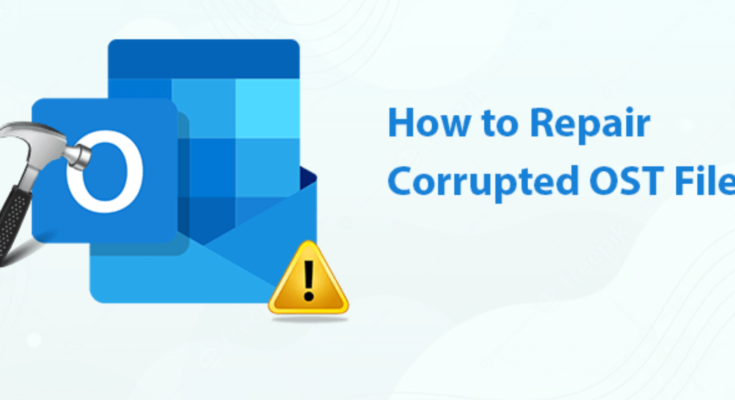Summary: OST files are often vulnerable to corruption; however, if your OST gets corrupted, it is essential to repair OST file at the earliest. This article will showcase some solution that helps to remove the corruption from the PST file easily.
OST files replicate the data of the Outlook mailboxes if the profile is created with the Exchange server. There are many occasions where users will not be able to access data because of the issues in the Exchange. Even there will be a high chance of corruption when the OST file size becomes bigger. Microsoft provides an inbox repair utility that enables the repair of OST files, but there are various things that need to be considered while opting for it.
This article will illustrate the ScanPST.exe and the third-party repair utility to fix the corruption issues from the OST file.
Instances Where OST files hit with Corruption
- One of the most probable reasons behind corruption in OST files is a virus. Application software installed on the system from a non-authorized source or an infected external hard drive can bring viruses to the system.
- When any user is actively working on Outlook and due to any of the issues, it gets closed, and then the chances of corruption in the OST file are highly increased.
- Due to the corruption in the Exchange Server mailboxes directly impacts the OST file. Users will be unable to check out the data from them.
- OST file faces issues when the user looks to upgrade any of their software or hardware.
- If any of the data of your OST files is saved in the place where the bad sector of the hard drive is available, then the OST file can get corrupted.
- The failure of the connector will create the possibility of corruption in the OST files.
We have listed a few common reasons which will adversely impact the OST file’s functioning, directly leading them to corruption. Below, we have shared a solution to repair OST files, which constitutes a free as well as paid solution.
Manual Steps to Remove Corruption from OST File
Users can look to repair OST files with the help of free solutions like the usage of the below-listed repair approach:
- Through ScanPST.exe (Inbox Repair Utility)
- By recreating a new OST file
Repair OST file using ScanPST.exe
Inbox repair utility is the solution to repair OST files offered by Microsoft at no cost. Users can easily find it on their system, but the location will depend on your Outlook. So, to make you clear and help you find the utility easily, we have shared its location.
.
Once you can find out the Inbox Repair Utility, you can start repairing your OST file. Kindly follow the repair procedure below to start fixing your corrupted OST file.
- Kindly double-click on it to run the ScanPST.exe.
- Add the OST file by using its browse button. After adding them, click the Start button to scan the OST file for corruption. If the file is corrupted, then the tool will show the error.
- The tool has completed the scanning and shows that there is only a minor corruption in the OST file. If the corruption becomes major, then this utility won’t be able to repair that OST file. Please create a backup of all data before starting the process. Once done, click on the repair button to start fixing the corruption issue from OST.
This method only works if you have an OST file up to 2GB. Also, this method to repair OST file doesn’t work when the OST file is hit with severe corruption. There is also no way to process multiple OST files at the same time, which consumes a lot of time.
Re-creation of an OST file
This process will enable users to move the data from the corrupted OST files to a newly formed OST file.
- Kindly open your Outlook where you need to click on File.
- Now, select Info, which will later open the menu, and you need to hit on Account Settings.
- Choose the Data file and select your required email account. You can use the Add option to add the required data.
- Click on the open file location, which would then launch the explorer displaying the OST file.
Note: – Before moving the older items into a new OST file, please make sure to close down Outlook. Otherwise, it won’t work.
Best Way to fix corrupted OST files
As far as the manual solution explained above is concerned, they come up with multiple downsides. So a user looking to safely and quickly repair OST files, going with third-party software is one of the better ideas. Users with no prior technical skills can also use them without facing issues.
Shoviv Exchange OST Recovery tool is a great example that makes it easier for all users to free their OST files from corruption quite easily. Using the tool is very easy because of the intuitive graphical user interface. Users will get a lot of advanced features, making the process convenient and quicker. We have listed some of its key features that will provide you with an idea about its capabilities:
- Users can simultaneously add as many corrupted OST files to the tool and of any size that will not affect the software working.
- This OST repair tool provides a search facility that enables one to search for the required OST file locally.
- After recovering the corrupted file items, this software allows saving them into several other file formats such as HTML, MSG, EML, etc.
- Before repairing the file, it enables the user to look for the data filter option. Due to this facility, users can repair OST files with only the required data.
- In addition, the software also offers users to apply for its incremental export option. By choosing it, the user will be ensured that the tool will only process the left items when the user resumes the halted process.
This OST repair tool has a free trial version through which users can check out all its features. However, the user can only be able to process up to the first 50 items/folder.
How to use this tool to fix a corrupted OST file?
- After opening the software, click the ribbon bar and select the Add OST file button.
- Users can check the added file item through the help of its preview pane.
- Now, select the OST to PST to initiate the repair process.
- Select the folder and sub-folder you wish to export into a new file.
- If you need to repair a file with the data, use its data filter option.
- Opt for the incremental export option and click Next to remove the corruption from the OST file.
After following the listed process, the software will start repairing the OST file. Ultimately, the software will provide an option to save the complete report in Html file format.
Conclusive statement
It is imperative to solve the corruption issue from the OST file to offer access of data to their data. In this article, we have explained the solution to repair OST files using the free method and a third-party tool. It’s the user’s choice to go with any one of the listed solutions, but one thing we suggest to all is to consider the merits and demerits of each solution before picking up the solution.